Do you have an extra page in your Google Docs document that you don’t want to keep? No problem, you can delete a page in Google Docs with just a few clicks.
How to Delete a Page in Google Docs?
One way to delete a page in Google Docs is to delete the content of the page. Once you’ve cleared everything on the page, Google Docs will delete the page for you.
Here is How to Delete a Page in Google Docs:
- Open your document with Google Docs.
- Place your cursor at the end of the page you want to delete.
- Keep pressing Remove Mac or Backspace Windows key on your keyboard until everything is removed from this page.
- You will find that the selected page is now deleted from your document.
It will take some time to clear the page if it has a lot of content. In this case, use your mouse cursor to quickly select everything on the page, and then press the Delete or Backspace key to delete the content on the page.

Also Read: How to factory Reset PS4 In Seconds?
How to Change the custom spacing value to delete a page in Google Docs?
Sometimes you can see an extra page in your Google docs without any content. This usually happens because of your custom spacing options.
You might have specified some space to add after your page content, and that’s what prompts Google Docs to add a new page to your document.
You can clear the custom spacing values to resolve this issue. Here’s how to do it:
- Open your document in Google Docs.
- Click Format> Line Spacing> Custom Spacing from the menu bar.
- Adjust the numbers here and see if your extra page is removed.
It’s worth checking how to sort Gmail by size too.
How to Get rid of unnecessary pages in Google Docs?
With the above methods, you should be able to delete unnecessary pages from your Google Docs in no time.
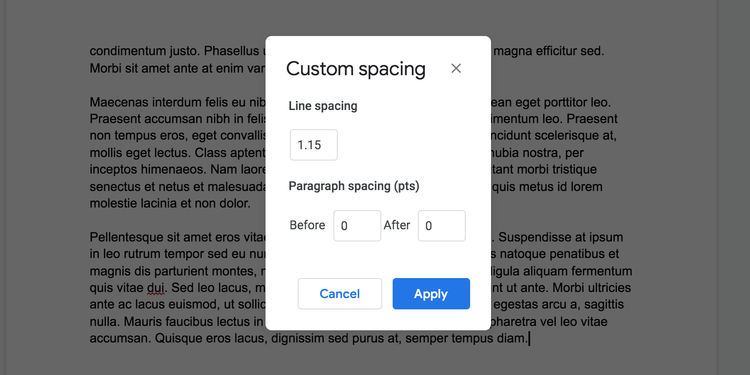
Google Docs has plenty of other features to explore, including the ability to set margins, change your page color, and even change the orientation of your pages. These features are worth learning if you are using Google Docs as your primary word processor.
Do want to learn more? Then follow us on Instagram for daily updates, tech, news and entertainment. Also subscribe to our YouTube Channel and stay updated with latest tech updates.

















