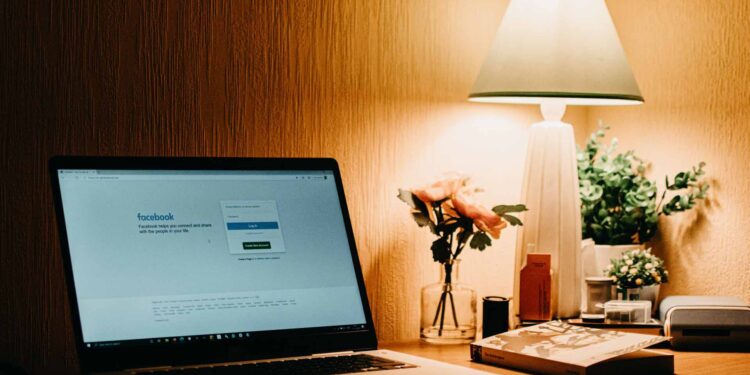If you don’t want people to see your Facebook friends, here is how to hide your Friends list on Facebook. This guide will show you how to do it on Facebook on desktop and mobile.
Note: You only need to hide their Facebook friends list once, on desktop or mobile. The change will automatically apply to all your connected devices.
How to Hide your friends list on Facebook from everyone or from specific people?
On Facebook, you can hide your friends list from everyone, specific people, or custom people lists you’ve created. This gives you great control over who can see your friends.
Keep in mind, however, that people can still see your mutual friends, even if you’ve hidden the friends list from everyone.
How to Hide Your Friends List on Facebook On PC/Laptop?
On a desktop PC like Windows, Mac, Linux, or Chromebook, use the Facebook website to make your friends list private.
To get started, open a web browser on your PC and launch Facebook. In the top right corner of the site, click the down arrow icon.
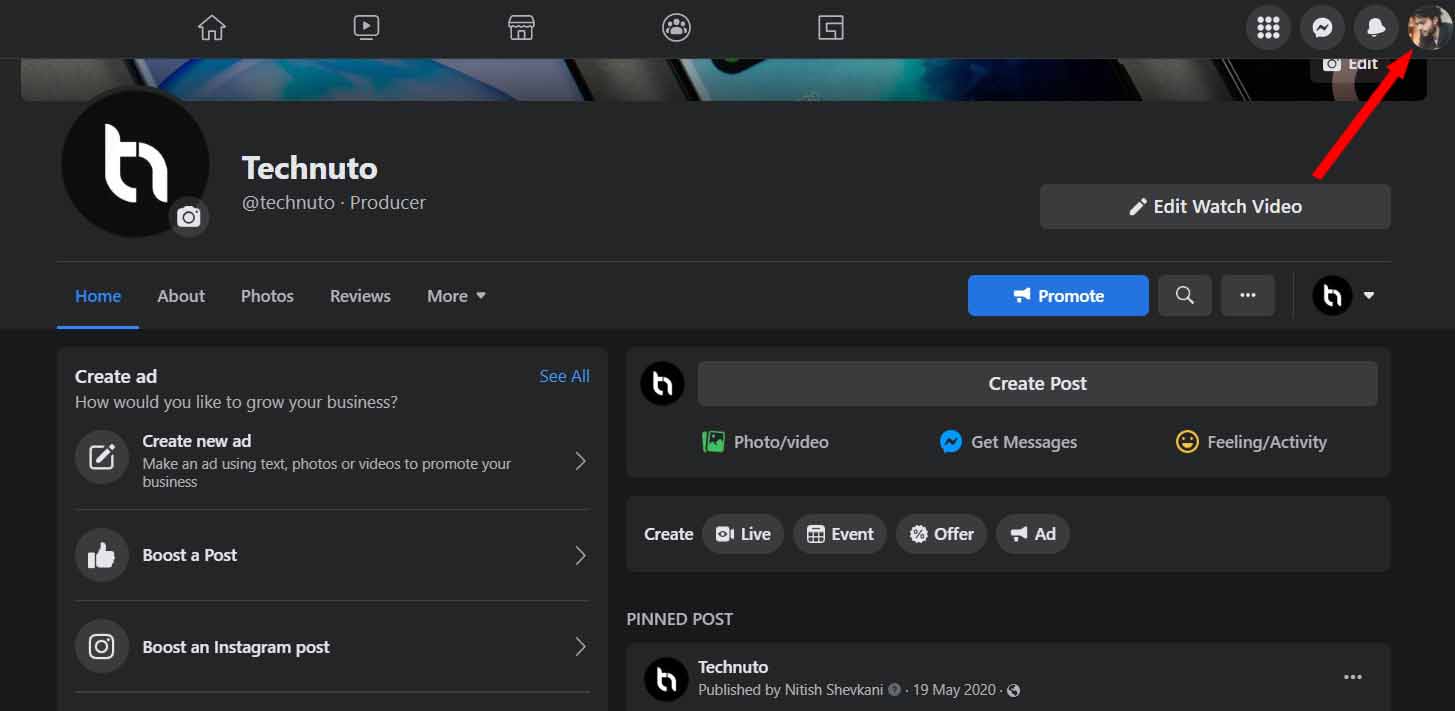
In the menu that opens after clicking the down arrow, select Settings, and privacy.

Now click on Settings.

You will come to a Settings page. In the sidebar on the left, select Privacy. This opens Facebook’s privacy settings page.
In the right pane, you will see a “How people find and contact you” section. In this section, next to “Who can see your friends list”, click Edit.

At the bottom of the “Who can see your friend’s list” section, click the drop-down menu to select who can see your friends.
If you want to hide your friend list from everyone, choose “Only Me” from the drop-down menu. This ensures that only you can view the friend list.
Feel free to select any other option from the drop-down menu, depending on who you want to allow to see your friends.

Facebook automatically saves and syncs your changes across all your devices. You are ready.
Learn: How I Made Millions By Just Liking Facebook Page?
Also Read: 5 Legit Ways to MAKE MONEY ONLINE!
How to Hide Your Friends List on Facebook from your Phone?
If you’re using an iPhone, iPad, or Android smartphone, use the Facebook app to specify who can see your friends list.
To do this, first, open the Facebook app on your phone. In the top right corner of the app, tap the three horizontal lines.
You will see a “Menu” page. Scroll down this page to the bottom, then tap Settings and privacy.

In the Settings and privacy menu, select Privacy shortcuts.

You will come to a “Privacy Shortcuts” page. Scroll down to the “Privacy” section, then tap “See more privacy settings”.

Tap “Who can see your friends list”.
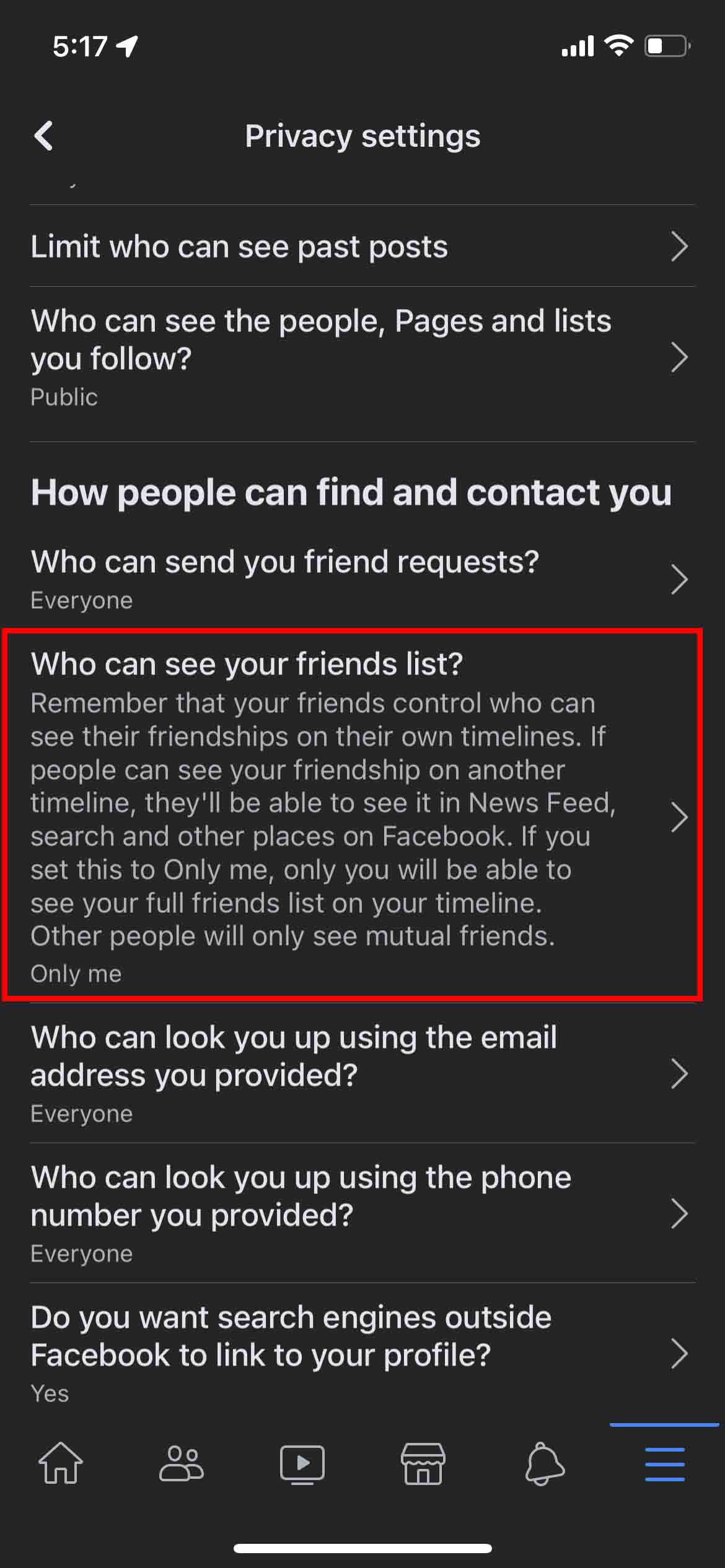
A ‘Friends List’ page will open allowing you to choose who can see your friends. To hide your list from everyone, select the “Me only” option. You are free to choose any other option if you wish.

Facebook will automatically save your changes and your friends list is now hidden from everyone.
And that’s how you control one more aspect of your social media life.
Want to Get 1k Instagram followers in 5 minutes? You can do that too.
Conclusion
In this guide, you have learned how to hide your friend’s list on Facebook. If you have any questions or suggestions, let us know in the comments. Also, check out this guide if you want to learn how to permanently delete your Facebook account.