If you can’t remember your password (or just want to start over), it’s easy to reset your Apple Watch. With just a few clicks, you can erase your content in the Watch app on your iPhone or from the Apple Watch itself.
If you are looking to pass on or sell, you will need to unlink the device to restore factory settings. Here are the steps needed to reset your Apple Watch.
How to Reset Apple Watch with an iPhone

Reset your Apple Watch without unpairing for a fresh start. This will erase all data, media, and settings, but won’t remove the Activation Lock, which prevents anyone but you from using your device.
- Open the Watch app and tap General. Scroll down and tap Reset.
- Tap Erase Apple Watch Content and Settings and confirm when prompted.
How to Reset Apple Watch without iPhone
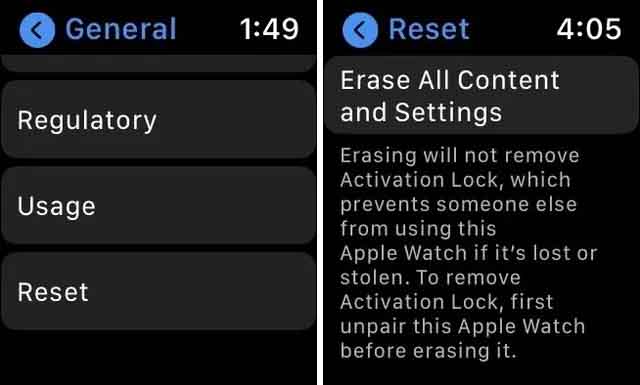
Erase your Apple Watch right from your wrist. This won’t remove the Activation Lock either but will give you an otherwise blank slate. Then you will need to pair it with your phone to resume using your device.
- Open the Settings app on your Apple Watch and scroll down to Reset.
- Tap Erase All Content and Settings.
- If you have a watch with cellular data, you’ll be asked if you want to keep your cellular plan. You may also need to contact your carrier to cancel the service. Tap Erase everything to confirm.
How to Reset a locked Apple Watch without iPhone?
If you can’t remember your passcode, you can always reset your Apple Watch without your iPhone. Yes, that means someone else could reset your device without the passcode, but they couldn’t use it without knowing your Apple ID and password.
- Place your Apple Watch on its charger.
- Press and hold the side button until the power off slider appears.
- Press and hold the Digital Crown until you see a reset prompt, then tap Reset.
How to Unpair your Apple Watch from your iPhone?
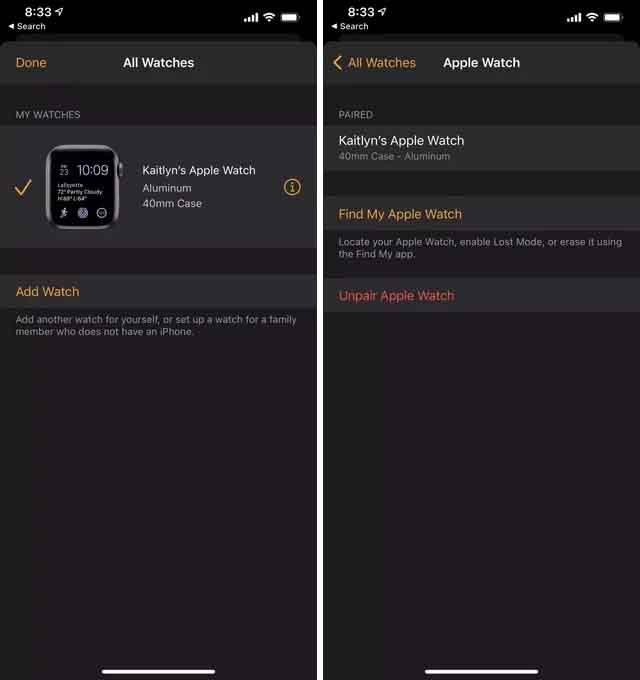
To unpair your Apple Watch and reset the device to factory settings, you will need access to your iPhone. Unpairing devices will erase the contents of your Apple Watch and completely remove it from your iCloud account.
- Open the Watch app and tap All Watches in the top left corner.
- Tap the info icon (circled lowercase i) next to the watch you want to unpair.
- Tap Unpair Apple Watch and confirm when prompted.
- If you have a model with cellular data, you’ll be asked if you want to keep your cellular plan. If you delete the plan, you may also need to contact your carrier to cancel the service. Press to confirm.
How to Pair your Apple Watch with a new iPhone?
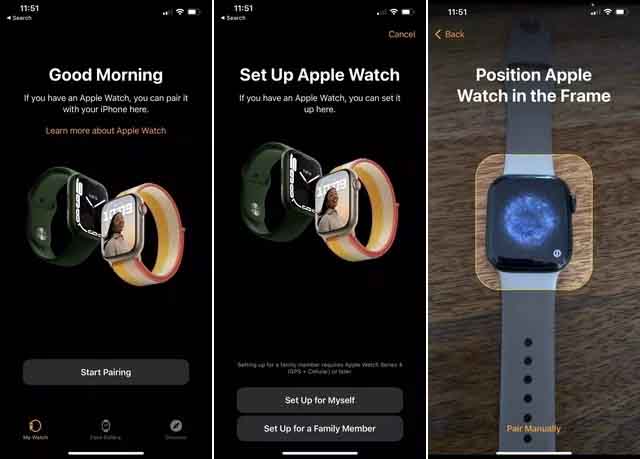
To pair a new device or reset it, strap it to your wrist. If your iPhone is also new, complete the phone setup process first, then connect the phone to WiFi and Bluetooth to begin.
- On your iPhone, open the Watch app and tap Start Pairing. Next, choose between Set up for me or Set up for a family member.
- Turn on your Apple Watch and wait for the pairing screen to appear. Center the device’s pairing screen in your phone’s viewfinder. Tap Set up Apple Watch and follow the instructions on both devices to complete the pairing.
- After a short time, a message confirming pairing should appear on the screen with more options to configure your device. Follow the on-screen prompts.
How to force restart your Apple Watch?
If you’re having trouble shutting down your device, you can force your Apple Watch to restart with a soft reset.
- Hold down the Digital Crown and the side button for about ten seconds. The screen should turn off and then restart with the Apple logo centered on the watch face.
Only use this option as a last resort if your device is unresponsive and won’t turn off normally.
FAQs
How do I reset my Apple Watch after too many wrong attempts with my passcode?
To reset your Apple Watch after too many incorrect passcode attempts, follow the instructions above to reset the watch from your iPhone.
Can I reset my Apple Watch without the password?
As mentioned above, you can reset your Apple Watch without your passcode from your paired iPhone. You can also reset your Apple Watch without a password by holding down the Digital Crown and Side button for ten seconds.
If you have any questions or suggestions, let us know in the comments. Also, check out this guide if you want to learn How to Factory Reset PS4 In Just 5 Minutes?

















