Are you still bothered by the iCloud “storage almost full” alert and want to free up more iCloud storage space? Since photos occupy most of the iCloud storage space, you should put iCloud photo deletion in the first place.
But how to do it? Follow this article below to get suitable ways to delete iCloud photos.
Method 1. How to Delete Photo on iCloud from Computer/PC
1. Go to the iCloud official website (icloud.com) > Enter your ID and password to access iCloud > Click Photos
2. Choose the photos you want to delete > Click the trash can icon on the top right > Click Delete

Method 2. How to turn off automatic sync to iCloud?
If you don’t want to sync photos from your iPhone to iCloud automatically, you can turn off My Photo Stream on your iPhone.
- Go to Settings on iPhone > Enter iCloud > Click Photos > Turn off My Photo Stream
- If you want to delete existing photos on your iPhone, click Delete.
Method 3. How to Empty iCloud Photos with AnyTrans for iOS
If you want to delete all your iCloud photos in one click and quickly free up storage space, try AnyTrans for iOS. Which, deleting pictures is very simple and effective.
Read: How to Fix Slow Running Laptop or PC (Windows 10, 8 or 7)
Download and install AnyTrans for iOS on computer > Launch AnyTrans for iOS > Click iCloud Manager option and then Photos > Click button next to Image > Click trash icon
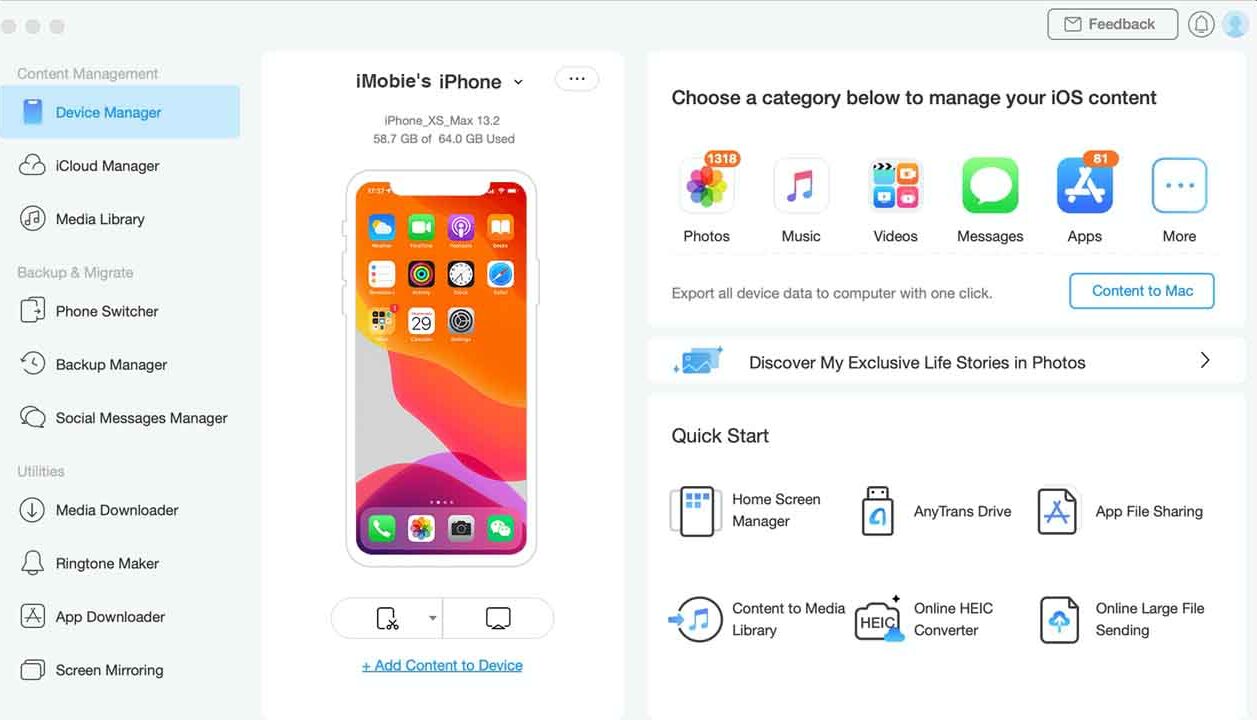
There you go, with just a few simple clicks, all photos from iCloud are deleted and you have more storage space available. In order to avoid unintentional deletion, you can back up iCloud photos to a computer first. Also, read if you don’t know how To Manage Memories In Google Photos?

















