To capture an image of what you see on your iPhone screen, it’s easy to take a screenshot. We’ll show you how to do it with instructions that also work for the iPhone 11, iPhone 12, iPhone 13 Mini, iPhone 13 Pro, and iPhone 13 Pro Max.
How to Take a Screenshot on iPhone With buttons?
The easiest way to take a screenshot on iPhone is to use two buttons on either side of the phone. To do this, briefly press the volume up button (on the left side of the iPhone) and the side button (on the right side) at the same time.
Must Watch: How to Get 1k Followers on Instagram In 5 Minutes!
It can be a little tricky, but if you hit them both at exactly the same time, you’ll hear a shutter sound effect (unless your volume is muted). A thumbnail of the screenshot you just took will appear in the lower-left corner of the screen.
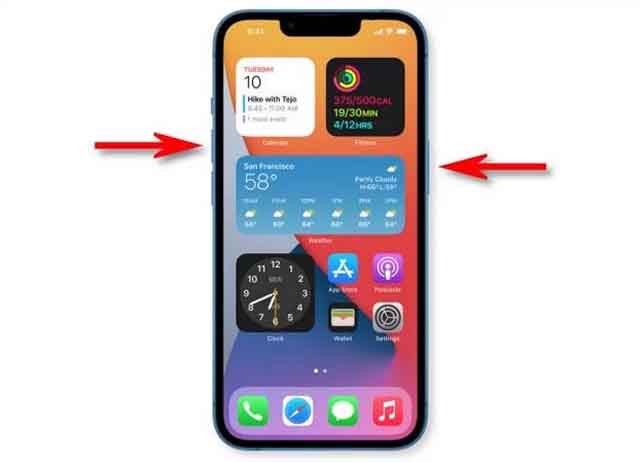
If you ignore the thumbnail in the corner, it will disappear after a while. Or you can swipe it left to get rid of it.
When the thumbnail disappears, your iPhone automatically saves the image to your Photos app. As of December 2021, there’s no way to turn off thumbnail preview, but that might change in a future version of iOS. Stay updated with upcoming iOS versions?
How to Edit a Screenshot on iPhone?
Remember the thumbnail that appears in the corner of the screen after taking a screenshot? If you tap on it, you will see a special editing mode where you can crop, rotate or annotate the image before saving it.

You can also delete the screenshot if you don’t like it at this point: just tap the trash can icon in the top right corner. When you’re done in edit mode, tap “Done” in the corner of the screen, then select “Save to Photos.” Your edited screenshot will be saved to your Photos app.
If You Don’t Know: How to reset your Apple Watch?
How to Take a Screenshot on iPhone Without Home Button?
If you’re having trouble pressing both buttons at once to take a screenshot (or if one of your buttons is broken), there are several ways to take a screenshot without the need for buttons.
The first method is to tap the back of your iPhone using a feature called “Back Tap”. To set it up, open Settings and go to Accessibility > Touch > Back Tap. Assign “Screenshot” to a double or triple tap option, and you can tap the back of your iPhone to take a screenshot.

The AssistiveTouch function will also allow you to take a screenshot without making the combination of two buttons. To set it up, open the Settings app and go to Accessibility > Touch > AssistiveTouch. Once there, assign “Screenshot” to a custom action.
Do You Know: Kim Kardashian Kids Names & What does the names mean?
Or you can take a screenshot directly from the AssistiveTouch menu by opening the menu and tapping Device, More, then Screenshot.
Where are Screenshots Saved on iPhone?
On an iPhone, any screenshots you take are automatically saved as PNG files in your Photos album, which you can see by opening the Photos app. Once there, you can see a list of thumbnails of all your screenshots by going to Album > Screenshots.

To view a screenshot in Photos, tap its thumbnail and it will appear larger on your screen. Once there, you can edit it (crop, rotate, add filters, etc.) or easily share it with your friends using the on-screen toolbar. To delete a screenshot you don’t want, select it, then tap the trash can icon.
Conclusion:
In this guide, you learned how to take a screenshot on iPhone. If you have any questions or suggestions, let us know in the comments. Moreover, also check this guide if you want to learn how to Delete Photos from iCloud?

















