WhatsApp is the most popular messaging app in the world, but for some reason its owner Facebook didn’t find it necessary to create a WhatsApp app for Apple Watch. So, how to use WhatsApp on Apple Watch?
But that doesn’t mean you can’t use WhatsApp on your Apple Watch. Here’s an overview of how things are set up and what you can and can’t do with WhatsApp on the Apple Watch.
How to Use WhatsApp on Apple Watch?
As of this writing, WhatsApp owner Facebook has not released an official version for Apple Watch. Many people are convinced that such an app will never appear, given Facebook’s desire to integrate WhatsApp more tightly with Facebook Messenger and Instagram Chat.
How to Take a Screenshot on iPhone? (FULL GUIDE)
However, you can still get limited WhatsApp functionality on your Apple Watch through new message notifications. You can also reply to messages using voice dictation. However, you cannot type replies to messages or view multimedia content in messages, such as images.
How to Connect or Disconnect WhatsApp to Apple Watch?
First, make sure Bluetooth is enabled on your iPhone and your Apple Watch is connected to that Bluetooth connection. You can check by going to Settings > Bluetooth.
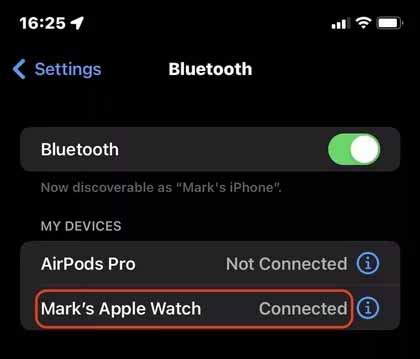
You must have WhatsApp installed on your iPhone and enable WhatsApp notifications in iPhone settings. Now, you can allow notifications on your iPhone by going to Settings > Notifications > WhatsApp. Enable Allow notifications and enable all three alerts.

Now go to your Apple Watch app (if you haven’t installed it yet, you can get it here ). Go to Notifications and scroll down to the section labeled MIRROR IPHONE ALERTS FROM. Switch to WhatsApp at the bottom.
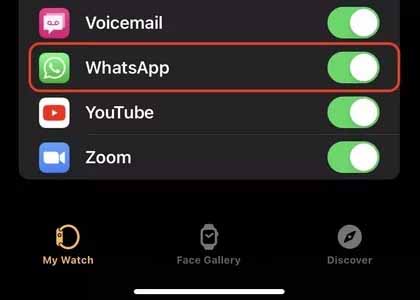
Now, all WhatsApp notifications received on your iPhone will now appear on your Apple Watch. To disable these notifications in the future, disable WhatsApp in the Notifications section.
How to View and Respond to WhatsApp Notifications on Apple Watch?
Now, when a new message arrives on your iPhone’s WhatsApp, a notification will appear on your watch face. It will display the WhatsApp logo and who the message is from. Note that you cannot access old archived WhatsApp messages – you can only view new ones.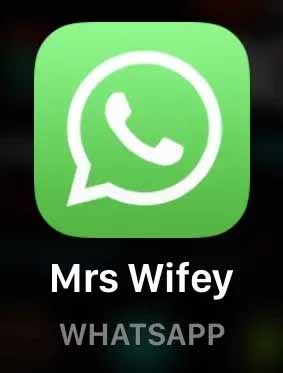
Tap the message to read it. Be aware that images will appear blurry and unreadable and voice messages cannot be heard on the watch. For this, you will have to go to your phone.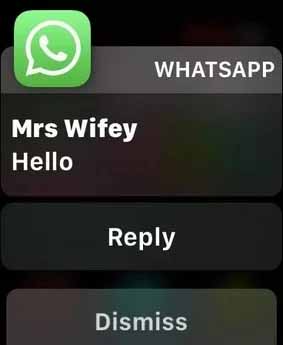
Skipping will clear it from the screen and mark it as read in the WhatsApp iOS app. If you tap Ignore, you’ll never be able to bring the message back to the Apple Watch screen again.
How to Delete Photos from iCloud?
To reply to an SMS, press Reply. You then have the choice of using three response methods. The first consists of short, preconfigured responses called Suggestions. Tapping on one will immediately send it to the other person on WhatsApp.
You can also doodle with your finger in the middle of the screen and (hopefully) the watch will be able to read your handwriting and convert it to text.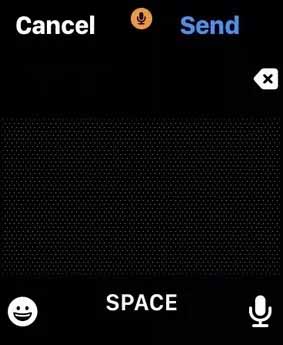
You can also tap the microphone icon in the lower right corner to dictate your response. The emoji icon will also allow you to insert the appropriate smiley.
Are there third-party WhatsApp apps for Apple Watch?
There are many third-party WhatsApp apps, some good, some not so good. But when it comes to the ones that work with the Apple Watch, there’s a good one that fixes some of the issues highlighted above.
Best Offline Games With High Graphics | Must Watch
WatchChat 2 is an app that brings many missing WhatsApp features to the Apple Watch. Although it is not an official WhatsApp app, it still has a rating of at least 4.5 out of 5 on the App Store, with many people praising the customer service. The app is free with an optional in-app purchase of €3.49.

So what does it bring? You can read old messages, listen to and send voicemails, and type replies with a rudimentary keyboard, much the same way you type SMS messages on old-fashioned cellphones. You can also watch videos, view stickers and images, start a new chat, and more.
How to Sort Gmail By Size | Sort Gmail By File Size?
The only downside to using it is that you have to leave the WhatsApp beta app, which allows for cross-device support. WatchChat 2 will not work otherwise.
That’s all you need to know about how to use WhatsApp on your Apple Watch. If you have any questions or suggestions, let us know in the comments. Also, consult this guide if you want to learn how to reset your Apple Watch.

















